The Hidden Features of ChatBar
From its earliest days of development ChatBar has led a double life. It has the standard functionality it was built for. Give it a URL. Whenever you need view the web page simply click the menu icon or use the Global Hotkey (default is ⌘⇧G). However, ChatBar can do so, so much more.
In fact the app really isnt at its best until you enable these hiden features.
Getting Stated
To get started with hidden features in ChatBar do the following...
- Open the About screen using the right-click menu.
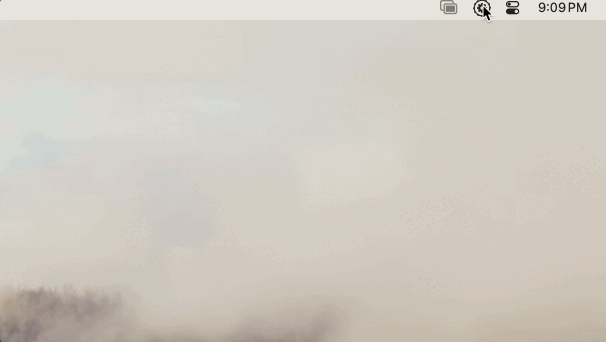
- Click the app icon 7 times.
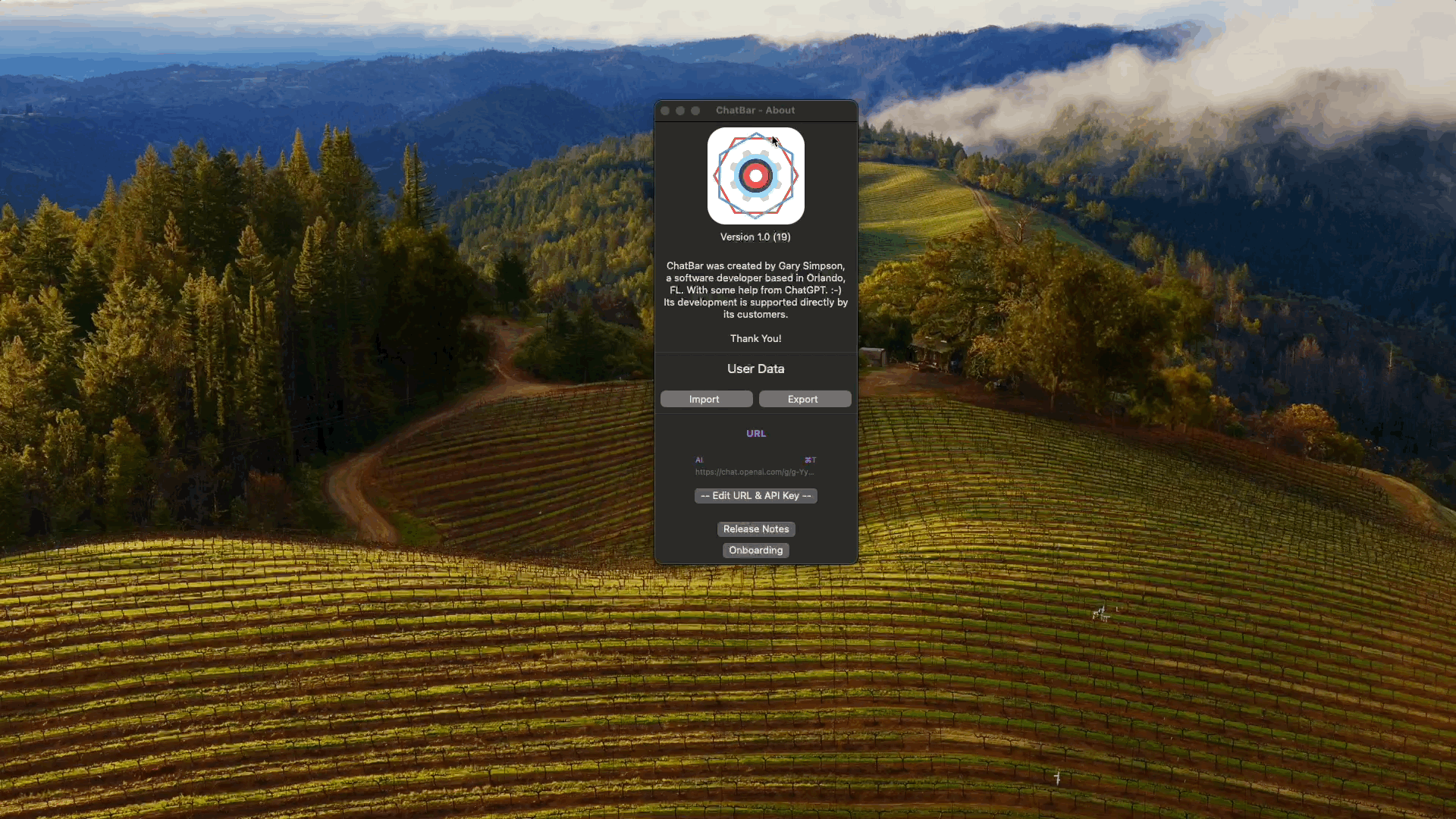
These steps allow you to see the additional URL items in the About window. To edit click the -- Edit URLs & API Key -- button. This will switch the main app window to url edit mode.
Editing Multiple URLs
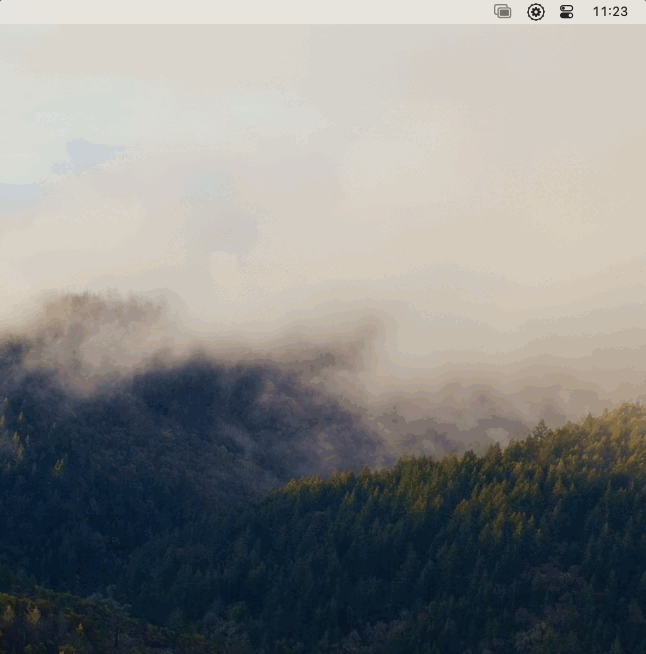
You will see a list of web site URLs that can be customized. Each one has a keyboard shortcut associated with it. There is currently no way to customize the title or shortcuts for these views.
| Name | Default URL | Shortcut |
|---|---|---|
| AI/ChatGPT | https://chat.openai.com/chat | ⌘T |
| Bard | https://bard.google.com | ⌘D |
| BitBucket | https://bitbucket.org | ⌘B |
| GitLab | https://gitlab.com | ⌘G |
| Hemingway | https://hemingwayapp.com/ | ⌘H |
| Jira | https://www.atlassian.com/software/jira | ⌘J |
| Search Bar (API Key) | The is a specieal feature the relies on a key from openAI. | ⌘⇧P |
Editing Single Page URL
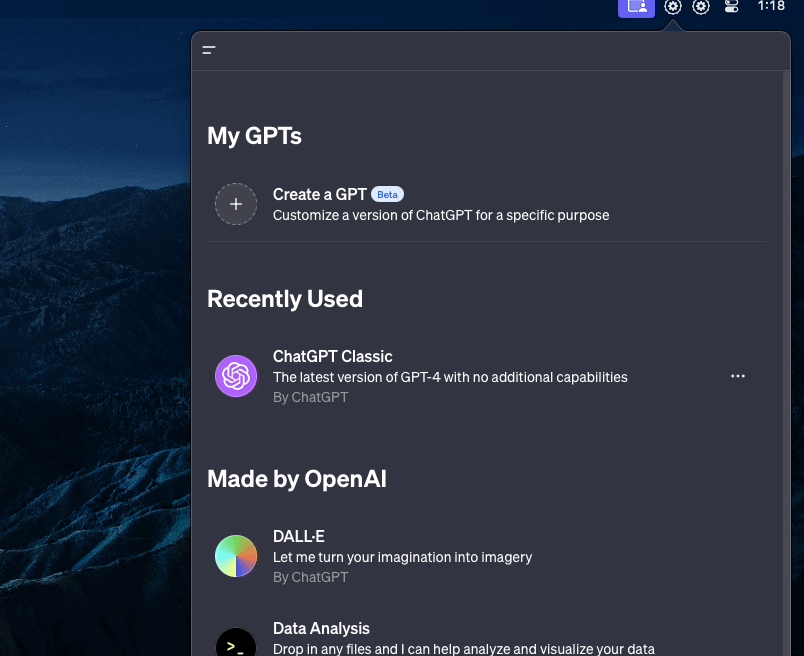
To update the URL while on a webpage do the following. 1. ⌘F To display the *Find Bar.
2. Click the ᠁ button on the left size. The resulting popup contains three methods for updating the url. Click outside the popup menu to dismiss.
- Custom Input: Allows you to enter the url directly using a text input field. Simply paste or type the url and click the check mark to save.
- Update Botton: Change the saved url to that of the site that is currently visible in the window by clicking this button.
- Reset Button: Returns saved url to the default.
Search Bar
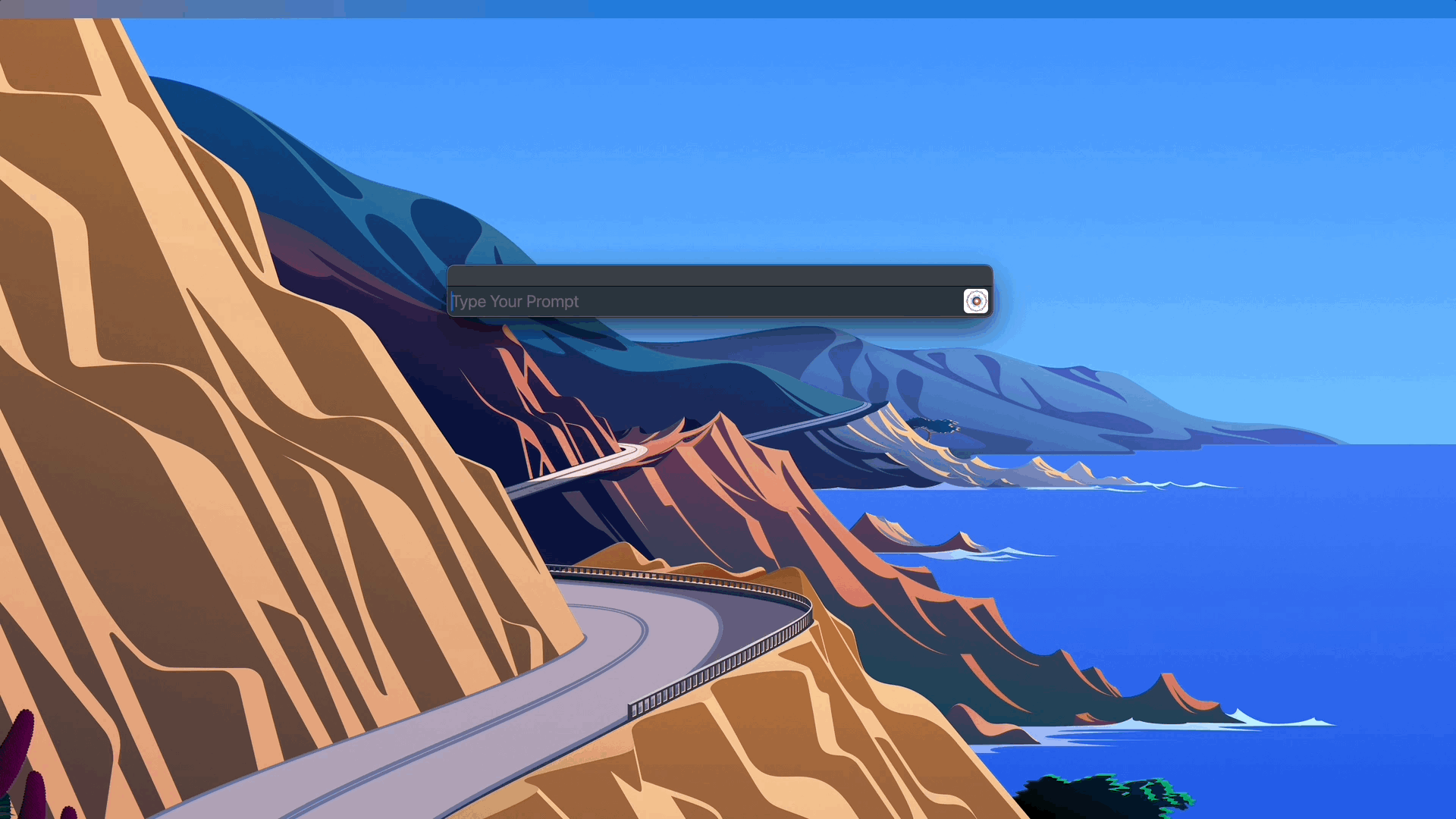
⌘⇧P Opens a Spotlight style window with text input field that responds to a single query. Perfect for the times you need a quick answer.
NOTE: Search Bar requires an OpenAI API key be supplied to enable this feature.
Side Bar
Now that you have immediate access to a drop down browser configured with your most used web sites. Wouldn't it be nice to be able to have some of those sites diplayed side-by-side instead of having to switch between them? That is exactly what is enabled as part of the hidden features. To trigger any of the existing urls in Sidebar mode use the below shortcuts.
| Name | Sidebar Shortcut |
|---|---|
| AI/ChatGPT | ⌘⌃T |
| Bard* | ⌘⌥⌃D |
| BitBucket | ⌘⌃B |
| GitLab | ⌘⌃G |
| Hemingway | ⌘⌃H |
| Jira | ⌘⌃J |
| Markdown** | ⌘⌃M |
* Note: All use the same window shortcuts with the control ⌃ button added except Bard. This causes a system conflict in macOS Sonoma 14.0+ and needed further customization so option ⌥ was added.
** Note the additon of Markdown. See more below
Side Bar Groups
Sidebar groups allow you to configure a main view and up to 2 sidebar windows to in a single view.
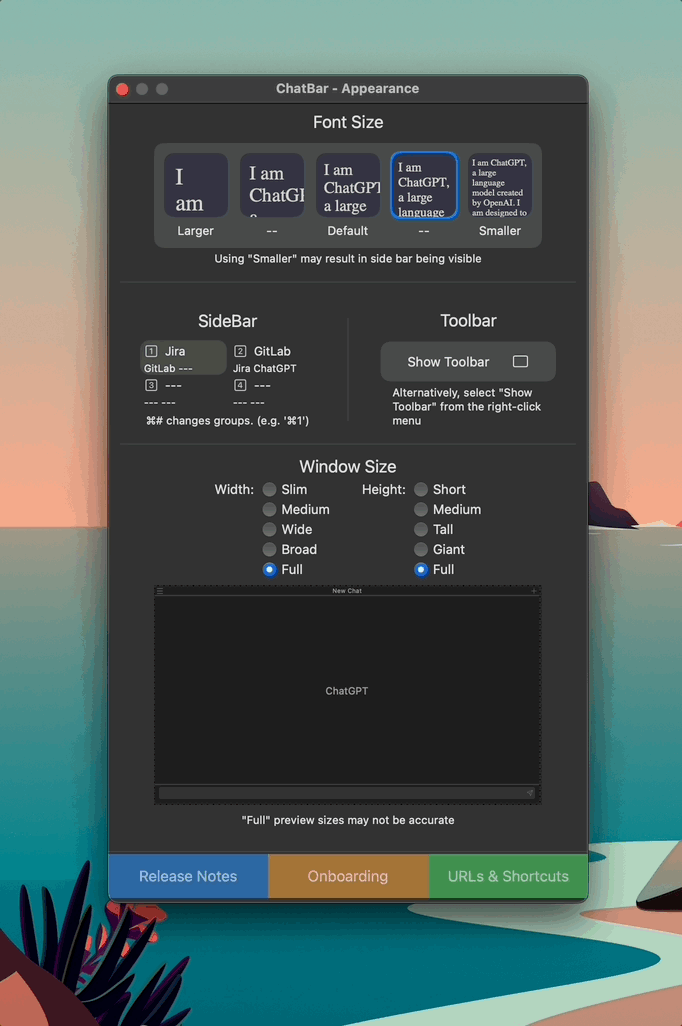
To configure....
- Open ChatBar Appearance window using right-click menu or
⌘⇧Akeyboard shortcut. - Click an option 1~4 from the SideBar Group section.
- Select the group options.
- FullScreen: Checking this option with place ChatBar into full screen mode whenever this group is triggered using the shortcut.
- Main View: This is the main (right most) view displayed when the group is displayed.
- Sidebar 1: The view to immedieatley to the left of the main view.
- Sidebar 2: The view on the far left to the main view.
- Done: Clicking done with save the group configuration.
Note: Activate a group with ⌘# (e.g. `⌘1`)
Markdown Editor (aka Scratch Pad)
Last but not least ChatBar includes a Markdown editor with live preview. This comes in handly when taking notes or quickly inputting text into Jira description fields and ensureing the formatting is always correct. It also includes a handy table creator.
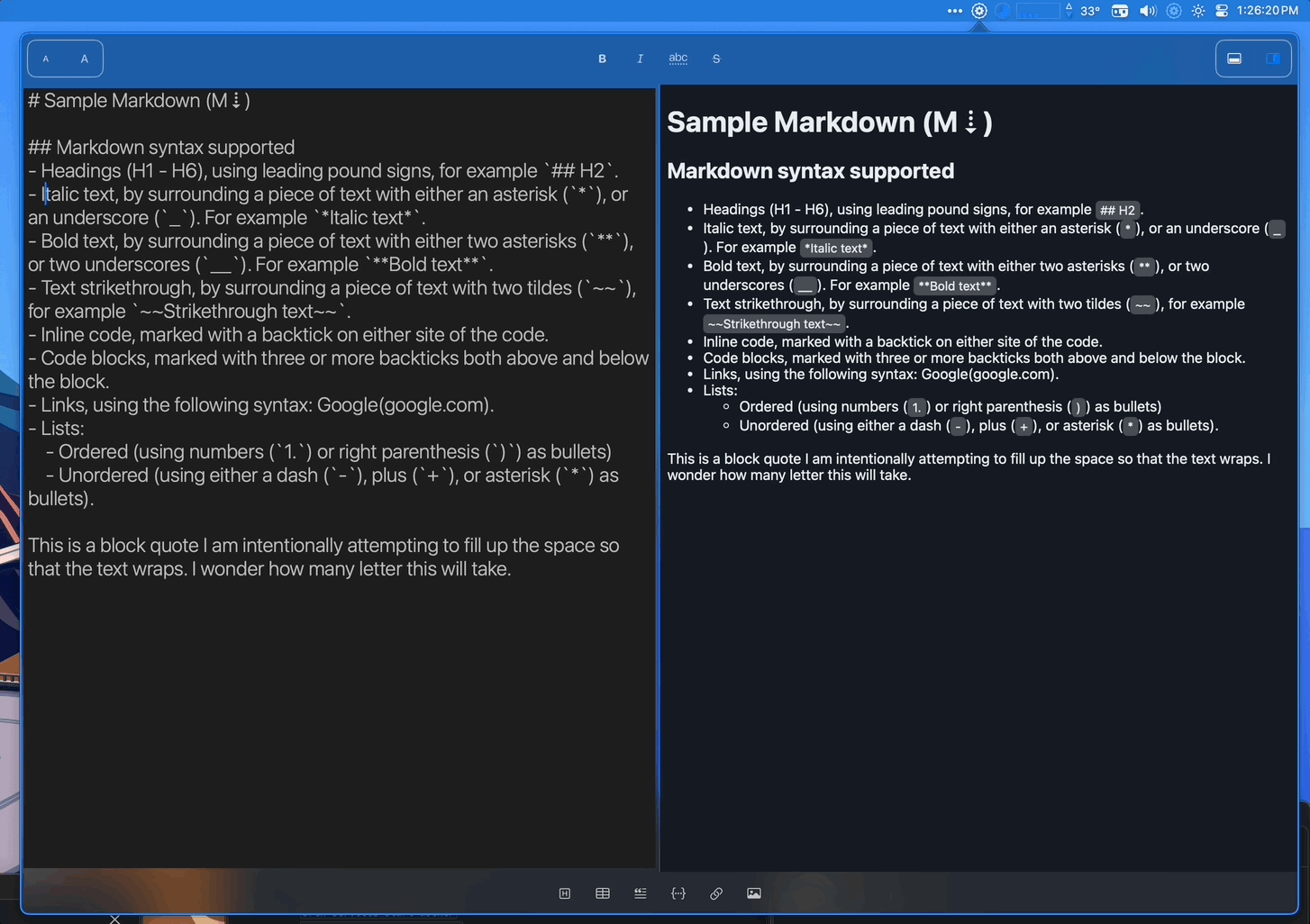

Thanks for reading about all of Chatbar's hidden gems. For more details about its standard features see this page