About ChatBar
![]()
Download a trial now.
ChatBar is a simple way to put ChatGPT (or any website) in your macOS menu bar. More than just a web page hanging from the top of your screen. It has been carefully created with numerous convenience features to enhance your productivity. Learn more below.
Web Page
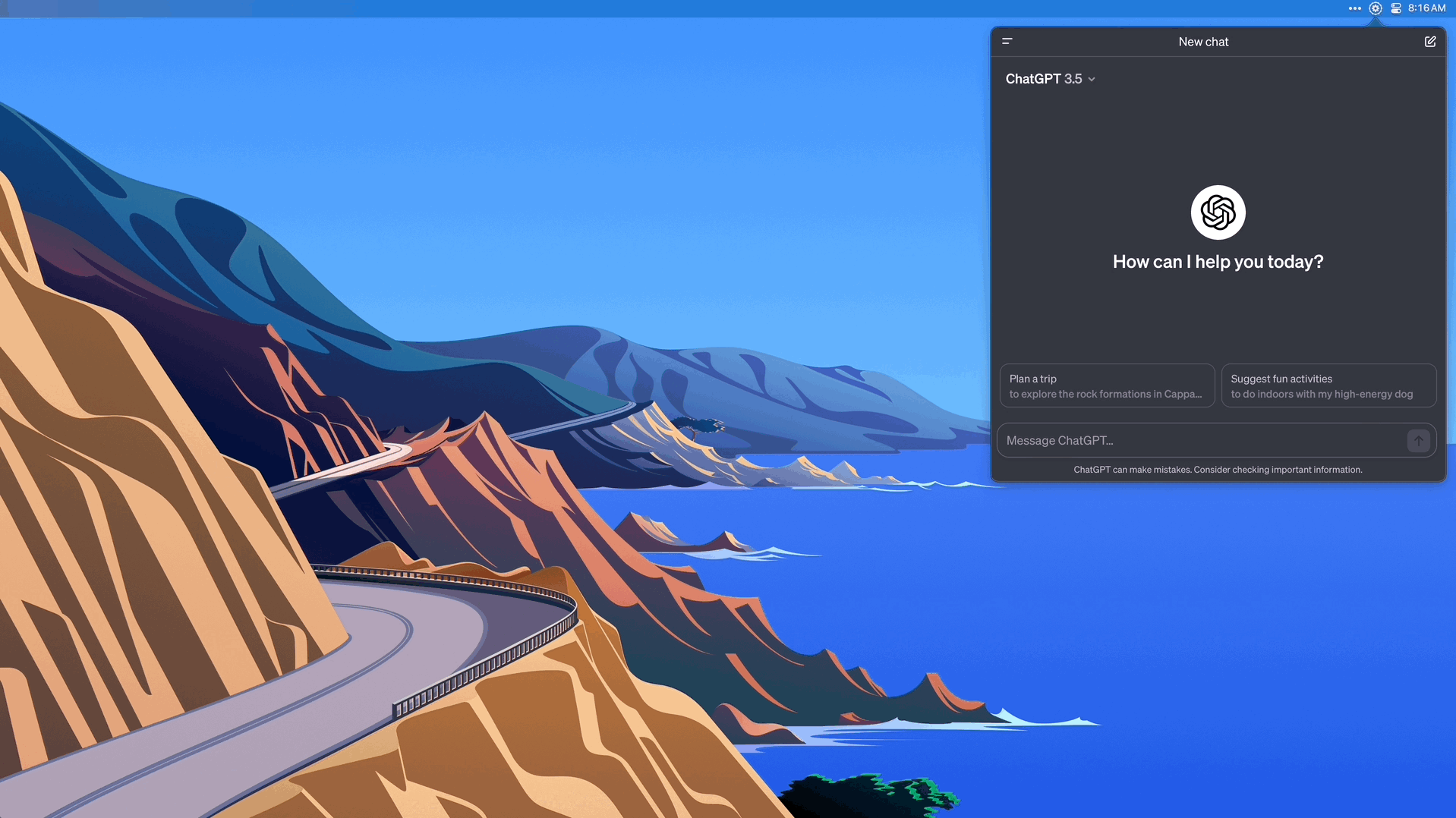
Navigation
Similar to any browser your familiar with, ChatBar allows forward and backward navigation. Navigate easly using the keyboard shortcuts.
| Action | Shortcut |
|---|---|
| Forward | ⌘→ or ⌘] |
| Back | ⌘← or ⌘[ |
Open In Browser
⌘O Open the current visible page in the system browser.
Reload
There are two ways to reload the window.
| Action | Description | Shortcut |
|---|---|---|
| Reload Page | Reloads the current page. | ⌘R |
| Reload Origin | Reloads the page to the saved (aka Home) url. | ⌘⌃R |
Window Size
Adjust the window size through five sizing options including Full Screen using keyboard shortcuts.
| Action | Shortcut |
|---|---|
| Taller | ⌘⌃↓ |
| Shorter | ⌘⌃↑ |
| Wider | ⌘⌃← |
| Slimmer | ⌘⌃→ |
| Full Screen | ⌘⌃F |
Toolbar
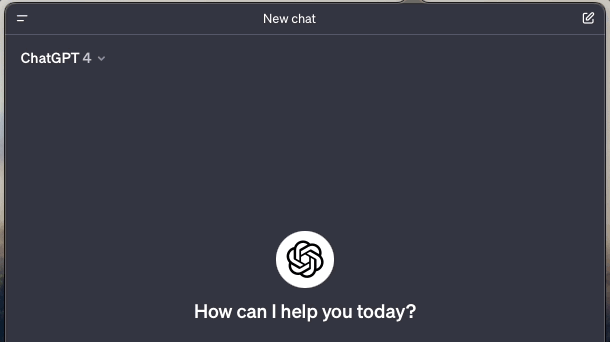
⌥⌘T Use the shortcut or menu item to dispaly a window toolbar with quit and appearance buttons.
Font Size
Adjust the font size on the fly.
| Action | Shortcut |
|---|---|
| Smaller | ⌘- |
| Larger | ⌘+ |
| Actual | ⌘0 |
Find On Page
⌘F Open a Find On Page bar to search the current page for the given string. Click Done or press ESCto dismiss.
Click Menu
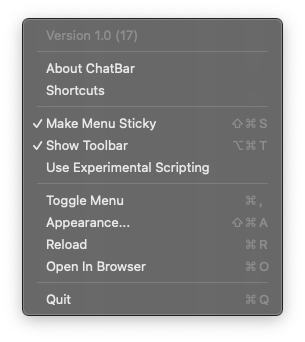
The right click menu is standard for most menu bar applications.
- About: Displays the About window..
- Shortcuts: Displays a Shortcuts window with a glancable summary of the keyboard shortcuts.
- Make Menu Sticky: Checking this or typing
⌘⇧Swill make the window persist on the screen. Left click on menu bar icon or pressESCto dismiss. Use Experimental Scripting: This is an optional item tat seeks to enable submission of ChatGPT queries with return key. Definitly a beta feaure that sometimes works.- Toggle Menu:
⌘,Use this to trigger the right click menu from anywhere in ChatBar. You can even navigate the menu without your fingers leaving the keyboard. - Appearance:
⌘⇧ADisplays the CharBar - Appearance setting screen. - Open In Browser:
⌘OOpens the visible web page in the system default browser. - Quit:
⌘QQuit the app by clicking this menu item or using the keyboard shortcut.
Appearance
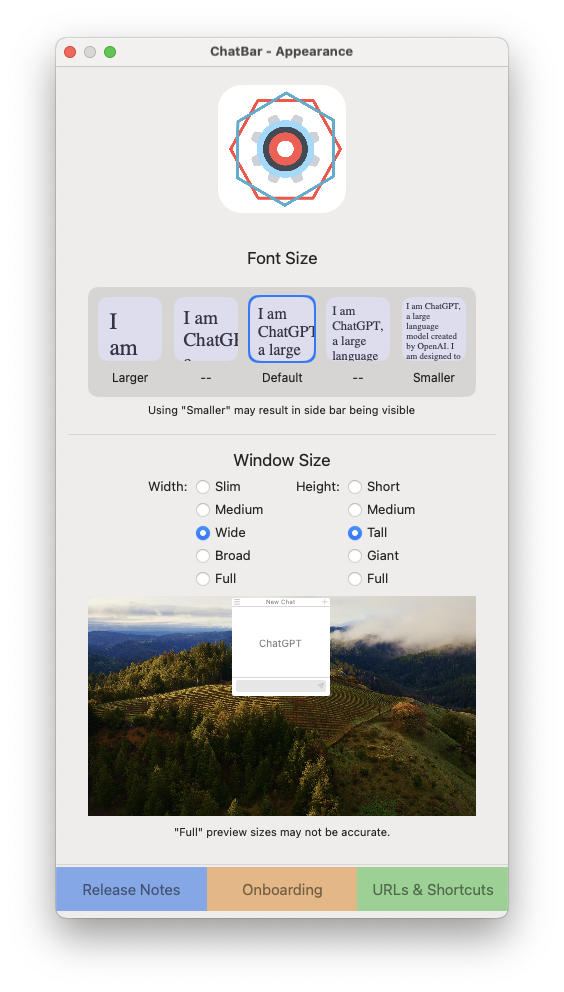
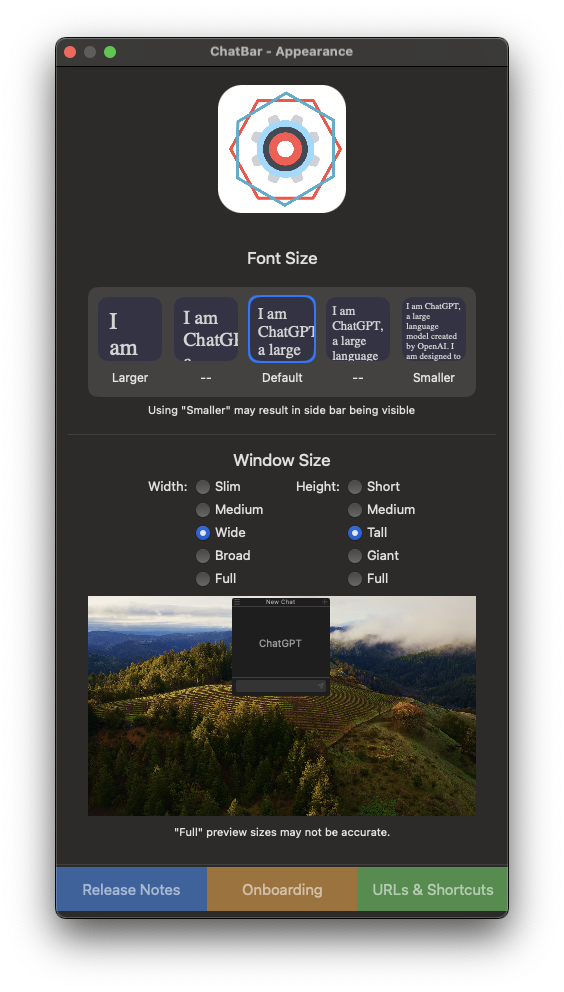
The Appearance screen has an interactive GUI for adjusting window and font size. This view also contains candy color buttons on the bottom for viewing Release Notes, Onboarding, and Editing URL.
- Font Size: Hover above font tiles then click to select.
- Note: Changes will be reflected live in the main app window of it is open.
- Window Size: Select from width and height radio button to see a live preview of window sizing.
- Note: The desktop preview background should reflect the current desktop wallpaper on your main screen. However, due to changes on macOS Sonoma (14.0+) the preview icon may default to dark or light versions of the ChatBar icon.
Import/Export
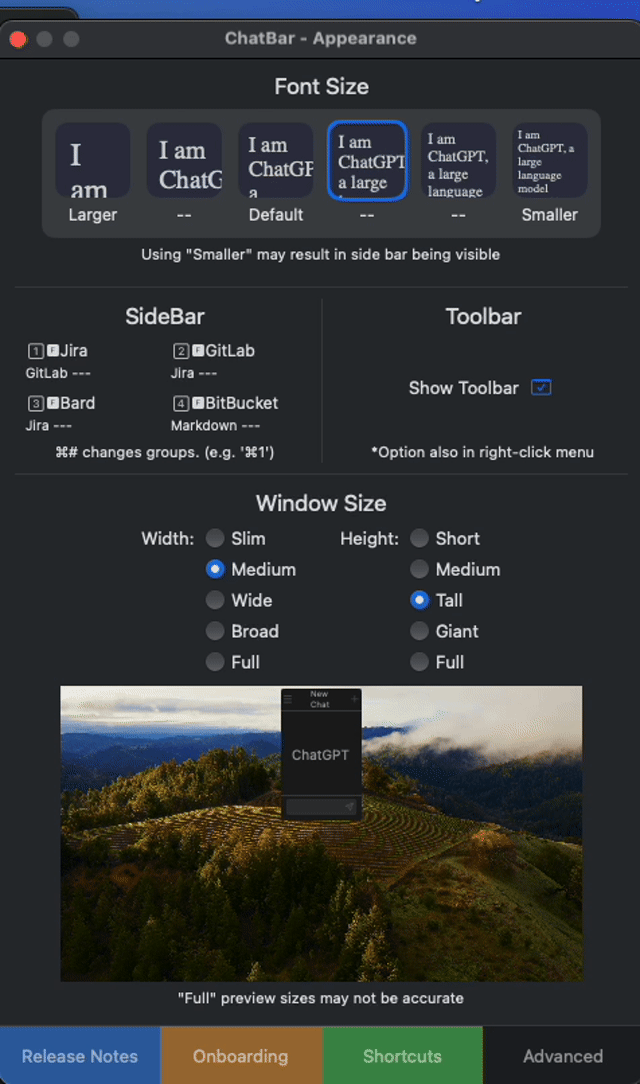
Import/Export of local user date cna me don using the User Data section in the Appearance -> Advanced or the About windows in the application. Both windows can be opened from the right-click menu. Additionally the Appearance menu can be opened using the ⌘⇧A keyboard shortcut.
Frequently Asked Questions
Q: What does it do?
A: ChatBar adds a dedicated ChatGPT application to your Mac in the form of a menu bar icon that gives quick acces the ChatGPT website. Here is how it works.
- Login to openAI inside the main ChatBar window.
- (optional) Add OpenAPI API Key for Spotlight style search.
Q: Why doesn't pressing "Enter" or "Return" submit text when window is narrow?
A: This is a function of how the text box on the web page is implemented. Try using "Command + Enter".
Q: Will it work if the website is down?
A: No. ChatBar simply displays a WebView similar to a tab in Safari. As such if the main chat.openai.com site is down ChatBar will not work.
Q: Why does clicking a response in the SearchBar cause it to reload?
A: This is a known bug and I plan to address in a future release. For now the reloaded view allows for standard click interaction for copy and cursor selection.
Q: Why doesnt ChatBar have a iMessage style chat interface?
A: ChatBar was built to be a standalone interface to the Chat interface of your choice. The benefit of this is that any updates to those site are reflected immediately inside the visible window. This requires less development resources (I'm currently a team of 1). There are currently no plans to enable any additional chat style interface.
Q: Why does ChatBar use so much RAM?
A: ChatBar is essentially a set of web pages in a application view. Due to this the overall application is directly related to the size of the web page loaded in its view. Limit your interactions to less resource intensive sites to lower memory usage.
Download a notorized trial version now.